How to Print To your iPhone or Android Phone
 Yes, this is not a typo – printing To your iPhone, I know it sounds weird! It is actually very handy, saves plenty of trees and makes “printouts” easier to carry around and find in the future. There are specific cases where you want to “print” a confirmation of an appointment from a website, both to remind yourself and to show at the business you are heading to. Other times it could be a receipt for online order, or any other “generated” page which you can’t easily link to, but may need to reference in the future. Some places will accept coupon printed this way, where you can simply show it to the cashier or scan it from the phone.
Yes, this is not a typo – printing To your iPhone, I know it sounds weird! It is actually very handy, saves plenty of trees and makes “printouts” easier to carry around and find in the future. There are specific cases where you want to “print” a confirmation of an appointment from a website, both to remind yourself and to show at the business you are heading to. Other times it could be a receipt for online order, or any other “generated” page which you can’t easily link to, but may need to reference in the future. Some places will accept coupon printed this way, where you can simply show it to the cashier or scan it from the phone.
Step 1 – If you don’t already have one, get a free account with Skydrive, Dropbox or Google Drive. Right now Skydrive gives most free space while Dropbox had more native clients for iOS, Android and many others. For those unfamiliar with this category – this basically creates a file system in the cloud, where everything you drop into special folder gets synchronized
Step 2 – Works best from Chrome browser, because it has excellent Save As Pdf feature in the Print window! If you are on the Mac, Print window for Everything comes with Save As Pdf button. Finally, on Windows you can install PDF driver, like this PDFCreator which is open source and free. Then, simply Print to it from any App.
Step 3 – Save the PDF into a Dropbox (or Skydrive, etc) folder on your computer. I recommend you actually organize things with subfolders into categories. I have Confirmations, Coupons, Manuals, eBooks, etc.
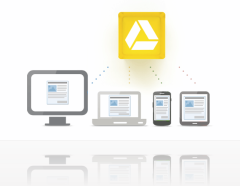 Step 4 – Open the Dropbox (or Skydrive, Google Drive, etc) dedicated client on your iPhone and just access the PDF whenever needed. Depending on the client app, you may need to “pre-download” the file before going out of Data range or on a flight.
Step 4 – Open the Dropbox (or Skydrive, Google Drive, etc) dedicated client on your iPhone and just access the PDF whenever needed. Depending on the client app, you may need to “pre-download” the file before going out of Data range or on a flight.
In fact, you can use this simple trick instead of things like Instapaper, Readability and others. There’s really nothing wrong with these other options, I just find that having too many accounts and places to keep information is distracting and chaotic. If anything, Evernote is the one you should consider. Coupled with Clearly addon, it is sometimes better way to save large articles for later offline reading.
There are tons of Free eBook PDFs online: educational, fun and classics. Simply download and drop into your Cloud folder – Voila.